
How to change the login password of the Netgear cm1000 modem?
Just like a router is controlled and managed by its web interface, a user can also manage his modem through the web interface of his Netgear modem. Users having the login password can interact and change the settings of a Netgear modem. To prevent the entry of unwanted users in the web interface of a Netgear modem, a user has to assign a strong login password. A user can change the login password of his Netgear C1000 modem anytime using the web interface of the modem.
Steps to change the default password of the Netgear cm1000 modem
- To change the login password of the Netgear cm1000 modem, open a web browser on the computer attached to the modem of which you are changing the login password.
- Go to the address bar of your browser and type the LAN IP address of your Netgear cm1000 modem. The IP address of a Netgear cm1000 modem is 192.168.100.1
- Hit the enter button and you will be redirected to the Netgear modem login window.
- Enter the login credentials within the respective fields of the login window. Enter the “admin” as the default username and type the password you typed earlier to login to the main Netgear modem window. Be careful while typing down the credentials, both the login fields are case-sensitive.
- After mentioning the credentials, click on the login button and you will be redirected to the main default window of the Netgear cm1000 modem
- Go to the Advanced tab, select the Administration option then click on the Set Password tab
- As soon as you click on the Set Password tab, the page appears on the screen.
- Scroll down to the set password page and type the current login password on the old password field. Type the password that you want to set for your Netgear Modem in the Set password field. Repeat the password in the new password field.
- When you are done typing the password in their respective fields, click on the Apply button and the settings you configured will get applied.
Note: While assigning a new login password to the Netgear modem login window, make sure to fulfill all the eligibility criterias required to assign a password to a Netgear cm1000 modem. Password should be strong enough to keep the unwanted users away from accessing and controlling your modem.
How to reboot your Netgear cm1000 modem using the web interface of your device?
The reboot process is utilized to refresh your device and is mostly done after adding a new function or upgrading an existing feature on your modem device. The process disconnects all computers and the wireless devices connected to the local network of your Netgear modem. After the reboot process, your modem reestablishes the connection with your network, and the devices connected to the network get reconnected.
Steps to reboot your Netgear cm1000 modem through its web interface
- Open a browser on your computer connected to the Ethernet cable with a modem or to a Wi-fi router that is attached to a modem with an Ethernet cable.
- Go to the address bar of your browser and type the LAN IP address of your Netgear cm1000 modem as the URL of a browser. The IP address of a Netgear cm1000 modem is 192.168.100.1
- Hit the enter button and you will be redirected to the Netgear modem login window.
- Enter the login credentials within the respective fields of the login window. Enter the “admin” as the default username and type the password you typed earlier to login to the main Netgear modem window. Be careful while typing down the credentials, both the login fields are case-sensitive.
- After mentioning the credentials, click on the login button and you will be redirected to the main default window of the Netgear cm1000 modem
- From the main navigation panel go to the Advanced tab and the cable information page gets displayed on your screen.
- As soon as the Advance information page appears on the screen, scroll down the page and locate the Reboot button. When you find the reboot button, click on it, and the confirmation message displays on your screen.
- You will be prompted to click on the Ok button to reboot your Netgear modem, as soon as you hit the ok button the Netgear modem automatically reboots.
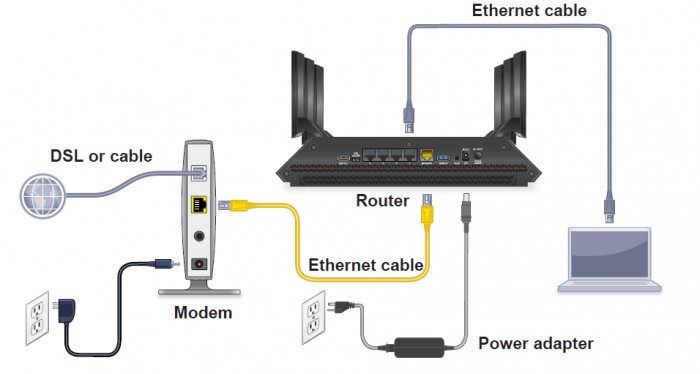
Note: A user can also perform the reboot process of the Netgear cm 1000 modem through a manual process with the power button located on the front panel of your device. A user must know the LAN IP address of a modem before interacting with its web interface. Without the LAN IP address of a Netgear cm 1000 modem, no user can be able to interact with the web management of his device. You can also google the IP address of a Netgear modem on any mobile device connected to a Wi-fi connection.